
Each episode and post helps you get the most out of your Google-powered devices and apps.
Pages:
Home About the Host Linux on Chrome OS Host's Blog Host's YouTube Channel0042: Part 1 - Using IFTTT on a Pixel or Android Phone
by Steven B. Combs, Ph.D.
This is part one of a three-part series on the use of the free service IFTTT to automate actions on the Pixel Phone, Google Assistant, or G Suite. In this episode we begin using IFTTT with our Pixel or Android phones. If you really want to up your Pixel-powered game, learn how to create IFTTT applets to automate functions on your phone.
The three-part series includes:
- Part 1 - Using IFTTT on a Pixel or Android Phone
- Part 2 - Using IFTTT with the Google Assistant
- Part 3 - Using IFTTT with G Suite applications
Episode Download
Listen Now
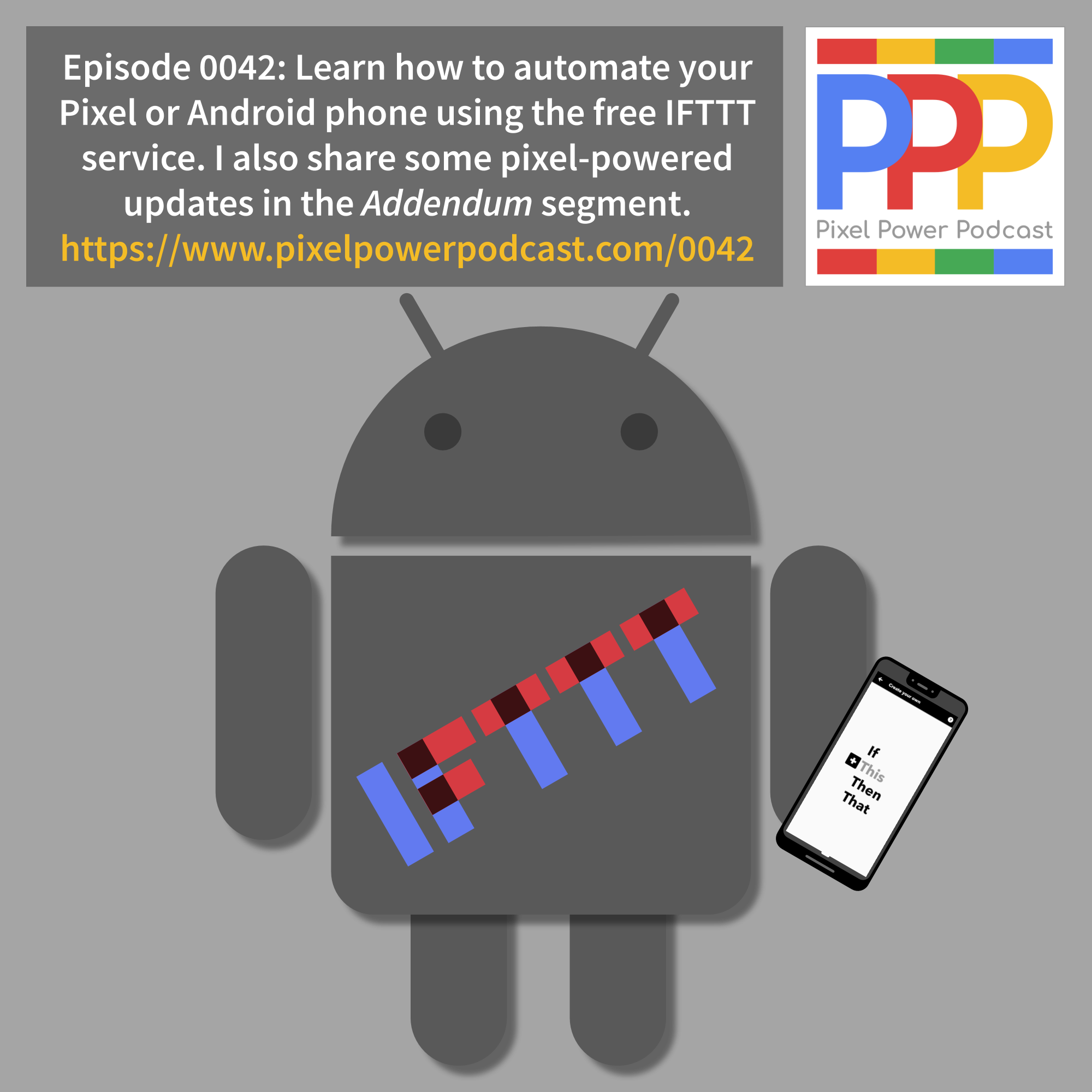
Show Notes
Introduction
Sorry for the couple of days delay. Flu bug got me!
If you are not familiar with IFTTT, here’s a quick introduction:
- Cloud service used to automate actions.
- Create applets from various services.
- It’s free! Businesses pay to have their devices connected.
- Only drawback is the lack of complex applets.
- Numerous devices and services offered.
You create applets from triggers and actions or select from a huge library of applets created and shared by other users. You should browse the library just to see what’s possible and generate ideas for your own applets. We’ll take a look at some toward the end of this segment.
IFTTT Android services
IFTTT includes five services specific to Android phones as shown in the image below:

In order for these services to work, install the IFTTT app from the Google Play Store.
Services can provide both actions and triggers and some will only include one or the other. I will discuss both but below is an overview screenshot:
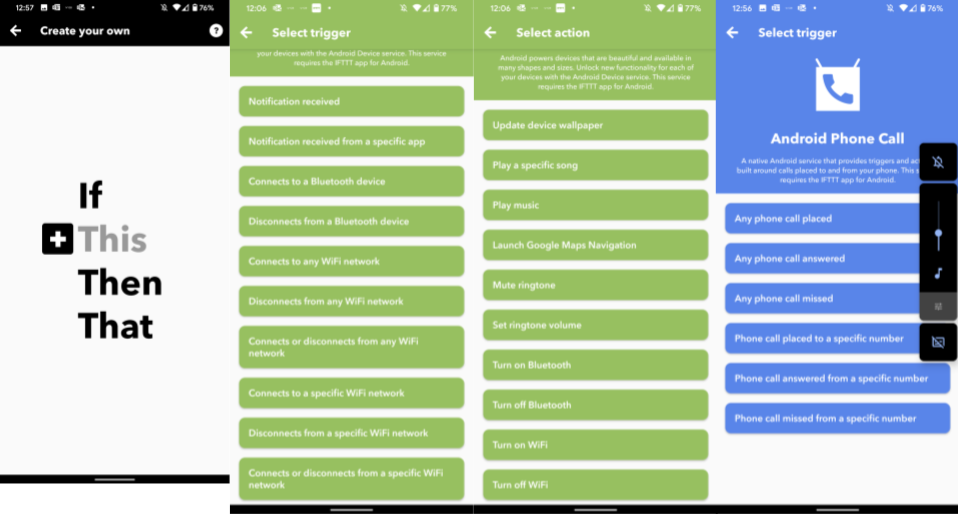
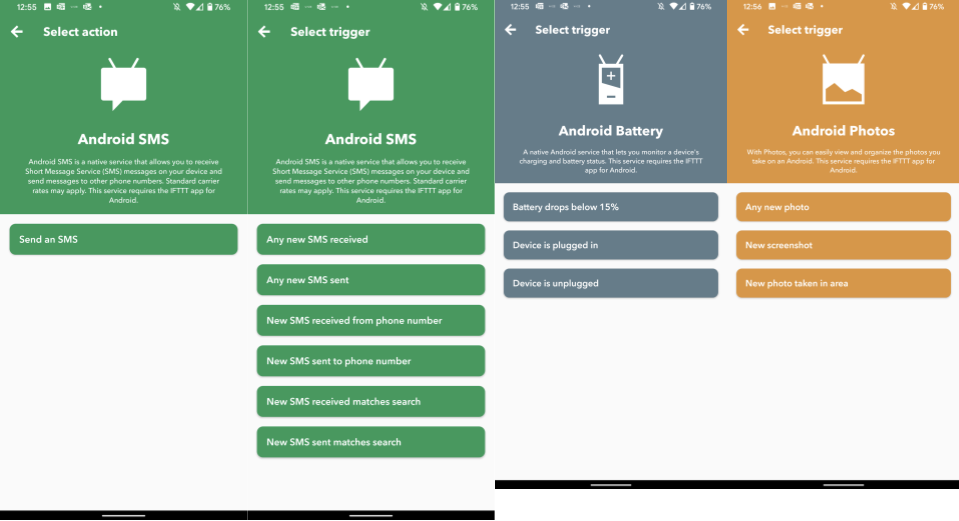
Service 1 - Android Battery
This service provides triggers based on the battery status of the phone.
Triggers include:
- Battery drops below 15%
- Device is plugged in
- Device is unplugged
Service 2 - Android Device
This service provides both triggers and actions based on phone actions.
Triggers include:
- Notification received
- Notification received from a specific app
- Connects to a Bluetooth device
- Disconnects from a Bluetooth device
- Connects to any WiFi network
- Disconnects from any WiFi network
- Connects or disconnects from any WiFi network
- Connects to a specific WiFi network
- Disconnects to a specific WiFi network
- Connects or disconnects from a specific WiFi network
Actions include:
- Update device wallpaper
- Play a specific song
- Play music
- Launch Google Maps Navigation
- Mute ringtone
- Set ringtone volume
- Turn on Bluetooth
- Turn off Bluetooth
- Turn on WiFi
- Turn off WiFi
Service 3 - Android Phone Call
This service provides both triggers based on phone calls.
Triggers include:
- Any phone call placed
- Any phone call answered
- Any phone call missed
- Phone call placed to a specific number
- Phone call answered from a specific number
- Phone call missed from a specific number
Service 4 - Android Photos
This service provides triggers based on photos.
Triggers include:
- Any new photo
- New screenshot
- New photo taken in area
Service 5 - Android SMS
This service provides triggers and actions based on SMS send or receipt.
Triggers include:
- Any new SMES received
- Any new SMS sent
- New SMS receive from phone number
- New SMS sent to phone number
- New SMS received matches search
- New SMS sent matches search
Suggested Applets or Applications
Now that we know what actions are triggers are available, what are some recommended applets? Here are some I think you might find valuable with your Pixel Phone:
- Turn off security cameras when Pixel Phone connects to home WiFi
- Automatically update the Pixel Phone wallpaper with NASA’s astronomy of the day image
- Automatically backup SMS messages received or sent to a Google sheet
- Mute your phone when a meeting begins in Google Calendar (and turn it back on afterward with another applet)
- Locate your Pixel Phone with your Google Home Hub
- Send an SMS to your phone that increases the ringtone to 100% (when you lose your phone) - you will need to provide Do Not Disturb access to the IFTTT app
- Turn off WiFi when you leave home
- Keep a log of specific calls that you receive from a specific number (spouse, work, etc.)
- Mute your Pixel Phone at a specific time (bedtime)
- Preview a Picture taken on your Pixel Phone on a your Wear OS device
- Upload Pixel Phone screen shots to Google Drive
- Blink your smart-home lights when you have a missed Pixel Phone call
- Receive a notification on your Pixel Phone when it starts to snow (or rain)
- Pause audio on Sonos when you receive a phone call
- Use Google Assistant devices to find your phone
- Send a text to someone when you enter a specific geographical area
And that’s just a smattering of option designed to get you thinking about ways you can use IFTTT on your Pixel Phone to automate routine tasks or just have some phone.
In the next episode we will look at using the IFTTT service with the Google Assistant for even more useful applets.
If have an IFTTT routine you would like to share, send them to me via email or post them on the Pixel Power Podcast Subreddit as a reply to this episode’s post.
Addendum
- Google Assistant: Continued conversations were wrecking our Google Hubs experience in the home.
- YouTube Music: We’re on a one month trial (includes ad free YouTube).
- Google Drive: Progressive web app (install from URL). Google seems to preparing for a day when Chrome OS apps are now more and use the more crossfunctional PWAs which allow extensions (such as TextExpander) to work within the apps.
- Messages: Also a progressive web app (ran into this one by accident) on my work Mac.
- Crostini: On-screen keyboard doesn’t work, but we do get a polite notification that seems to indicate it is coming.
- Crostini: Error updating Crostini in latest version of Chrome OS beta version 80 when using
sudo apt updatebecause signature keys not renewed. It’s a known issue. -
Crostini: I was able to get the latest version of the Arduino IDE running on my Pixelbook and Pixel Slate. It even connects to the Arduino and you can upload code. Read the blog post to learn how and watch the video below to see it in action.
- Google Store: Daughter had a good experience getting her Pixel 3 phone replaced after random shutdowns issue.
- OBS Studio: Speaking of video, I’ve found an amazing free application to produce multi-camera videos. Plans to use to supplment the podcast (although 4 above is already a good example).
- OBS Studio: Want to capture Chrome OS screen from a device into application. First solution was a bust. Hopefully I can find something. Let me know if you have ideas.
- Podcast Web Site: Still working on transfering past episodes to the new web site and hope you are enjoying the new format. Let me know.
Feedback
Use the following methods to share feedback on this episode:
- Send an email to steven@pixelpowerpodcast.com
- Leave a voice message by clicking here
- Join the conversation on Reddit
- Tweet using #pixelpowerpodcast