
Each episode and post helps you get the most out of your Google-powered devices and apps.
Pages:
Home About the Host Linux on Chrome OS Host's Blog Host's YouTube Channel0046: Progressive Web Applications (PWAs) for Chrome OS
by Steven B. Combs, Ph.D.
There are thousands of applications available on the Chrome Web and Google Play stores. There are also thousands of applications available as a web page or service. What if you combined the two? Well, then you would have a progressive web application, or PWA. In this episode, Iwe take a look at the best PWAs for Chrome OS and Android (since they work on either device).
Episode Download
Listen Now

Feedback
Feedback from past episodes includes:
- Rick asked to up the volume on the podcast. Working on it and hopefully this episode is better. Now he can blast the episode as he drive topless (his car) down the road.
- Redditor, texbiker, shared that he is using Zwift for indoor biking to help him through the COVID-19 and is also the recipient of a new Samsung Galaxy Chromebook. He’s having good experiences so far. Check out his comments on Reddit.
Progressive Web Applications for Chrome OS
History
- Remember when Steve Jobs released the first iPhone June 29, 2007, I sure do and it changed the landscape of mobile devices.
- During his unveiling, he released a phone that would use the mobile browser to provide applications.
- While this didn’t pan out - due to hardware, web, and mobile network limitations, the time is now for web applications.
- PWAs are an amalgam of mobile and web apps that you can access outside of curated store.
- They tend to be platform agnostic (meaning they can run on many devices without modification) on any device with a standards compliant web browser - (Chrome being on the primary browsers)
- PWAs are available on both mobile and desktop.
- Google released the specifications for progressive web applications (PWAs) in 2015.
- PWAs are web pages built using common web technologies such as; HTML, CSS and JavaScript.
- In the beginning, web apps required Internet connectivity and were simply a bookmarked web site; now PWAs have become more sophisticated and be installed as a micro application (offloading some resources to the phone and then using the online connectivity to provide backing services or data.
- Over time, PWAs have become more capable and even faster than their mobile application counterparts and the number of apps are growing.
- Because they primarily live online, PWAs are always up to date with features, contain the security updates, and in some cases can conserve data versus their web counterpart since portions of the application are downloaded once but used many times (which can also lead to faster load times).
- You can install PWAs on your home screen or launcher and because each PWA is in a separate window, you can use Chrome OS’s window’s manager to its fullest extent.
Install PWAs
- Google has released a ton of PWAs in the past couple of months and I’ve been installing them on my Chrome OS devices wherever I can find them.
-
Here’s how you install them on Chrome OS:
- Using the Chrome browser, visit a site know to have PWA alternative (more on finding these later)
- On the right side of the address bar, to the left of the bookmark this tab (☆) option an Install {Application} option (⊕) as shown in the image below:

- Click Install in notification as shown in the image below:
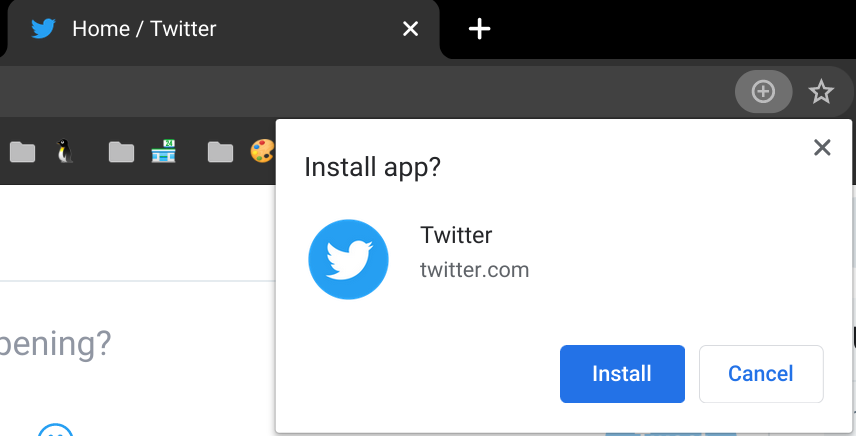
-
Chrome OS will install the web app, place an item in the Launcher, and display the app in it’s own unique window as shown below (if you were logged into the web application, the credentials will most likely move to the PWA so you don’t have to log back in)
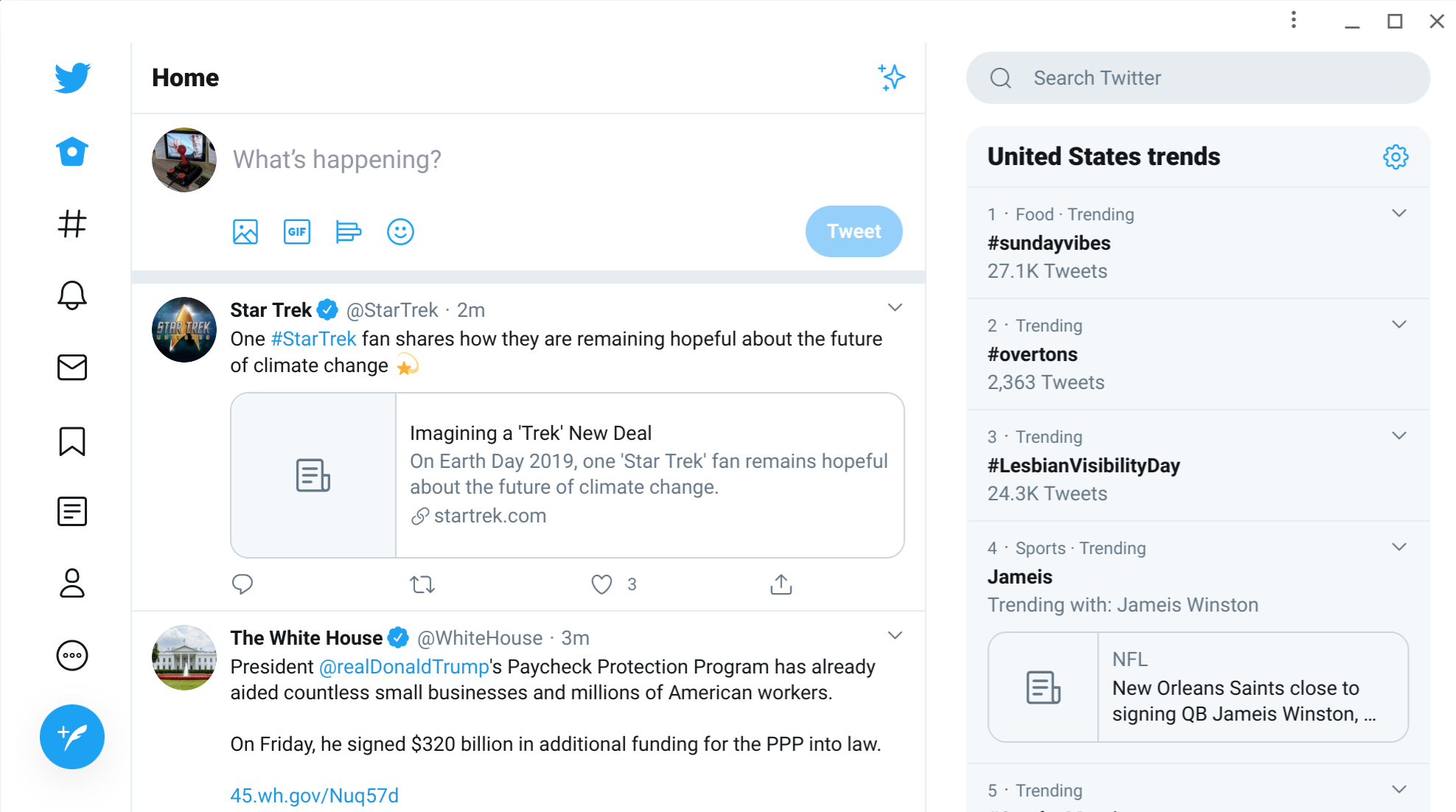
-
Most PWAs will mimic their web or mobile application almost exactly and to load the PWA, simply visit the Launcher (you can pin the app to the Shelf), or use the search button and type the name of the PWA.
- It’s that easy. No visit to the Web store and as I stated, the apps are always up to date.
- Remove PWAs the same way you remove other applications; usually a right-click and then select Remove on Chrome OS or drag to the Android icon Uninstall option on Android.
How to find PWAs
- Now that you know how to install them, how do you find them?
-
Google already has a ton of PWAs you can try now (and I have!):
- YouTube Music - my favorite music service can now run in a separate window on Chrome OS
- YouTube TV - ditto!
- Google Drive - Make Drive files more accessible and get them out of the browser tab
- Google Duo - the best way to install Duo on your Chrome OS device
- Google Cloud - developers will love this PWA
- Google Maps - good for older phones or Chrome OS device with memory constraints
- Google News - my favorite way to browse news on Chrome OS
- Google Photos - yep, even Google Photos has a PWA
- Google Trips - was an app for mobile, now
-
Here’s a list of some other compelling PWAs for Chrome OS and Android users:
- findPWA - used extensively in my research
- Twitter - all your tweets in a PWA
- StackEdit Markdown Editor - The Markdown editor I used to write this blog post
- Outlook, Word, Excel, and PowerPoint - if you have to use these app for business (I still recommend G Suite instead), this is the way to go
- Snapdrop - transfer files over Wi-Fi between devices
- Speedometer - portable speedometer for running, biking, driving, and boating
- Spotify - music and podcast service
- Telegram - stay in contact with your peeps
- Emojityper - make it easier to add emojis on Chrome OS
- Pacman - an 80s favorite now in PWA
- Pencil - write the next great novel
- Wavemaker Cards, Plan and Write Your Novel
There’s a short list of PWAs for you to check out. Know of some PWAs I missed? Check out the feedback area below to learn how to share your favorites.
Addendum
Below are the items for this episode’s Addendum segment:
- Last episode was live on YouTube and it was an interesting experience. The archived video is here. No one watched live but a few checked it out later. I didn’t let anyone know I was going live. Here’s the link to subscribe and receive notifications when I go live or post new video. Might try it again. Let me know if you have interest.
- Android 11 - Developer preview release version 3 out in the wild
- Google Assistant - Fast forward songs and podcasts with simple, “Hey, Assistant! Fast foward 30 seconds.”
- Google Assistant (New) - Now on Pixel 4 with my Google education account.
- Google Assistant - On Pixel 4 (Doesn’t work on Chrome OS, yet) browse a web page, activate the assistant (squeeze the sides), and say, “Read this.” Assistant will move article to reader mode and begin reading. Also reads in background if you move to other applications. You can change the speed.
- Google Drive - Now uses drive shortcuts rather than duplicate copies of files for management.
- Google Home - Sensitivity settings to Google Assistant devices rolling out.
- Pixel 3 and 3XL - No longer listed on Google Store but you can still get them on Amazon. Pixel 3a is still available.
- Pixel Buds - You can purchase them now and the app is also available for most Android phones. White was available for a short time but now you have to get on the wait list.
- YouTube Music - Lyrics are coming the audio player.
- YouTube TV - Live channels support for Android TV rolling out to various devices.
- IKEA RIGGID Desk Lamp - On my desk and Qi charger works well with the Pixel 4. More use during COVID-19.
Feedback
Use the following methods to share feedback on this episode:
- Send an email to steven@pixelpowerpodcast.com
- Leave a voice message by clicking here
- Join the conversation on Reddit
- Tweet using #pixelpowerpodcast